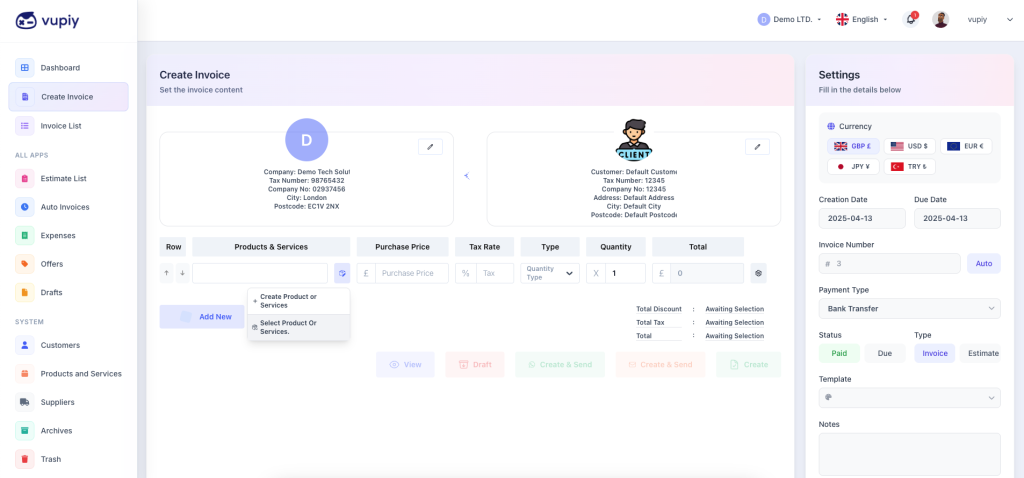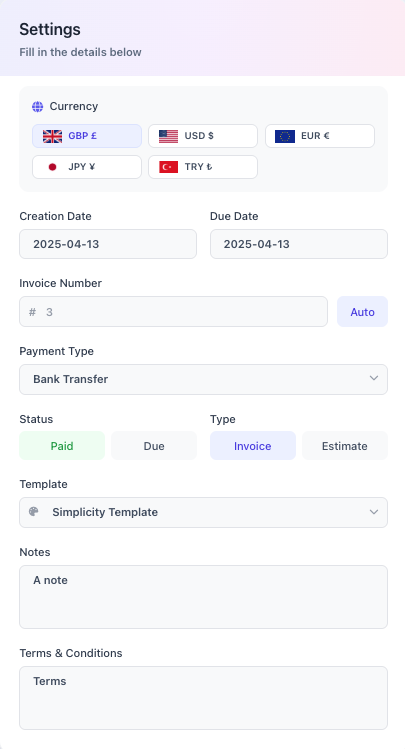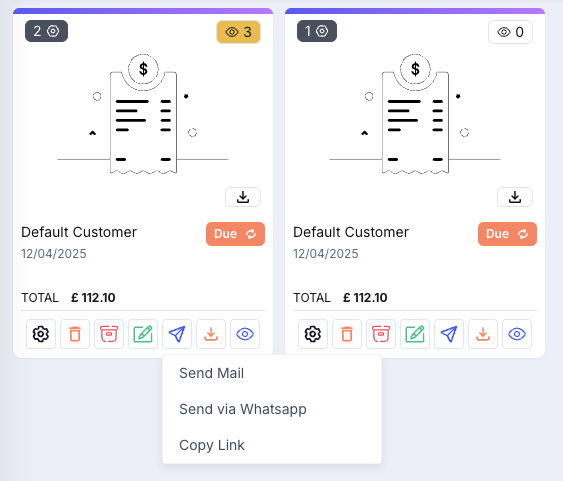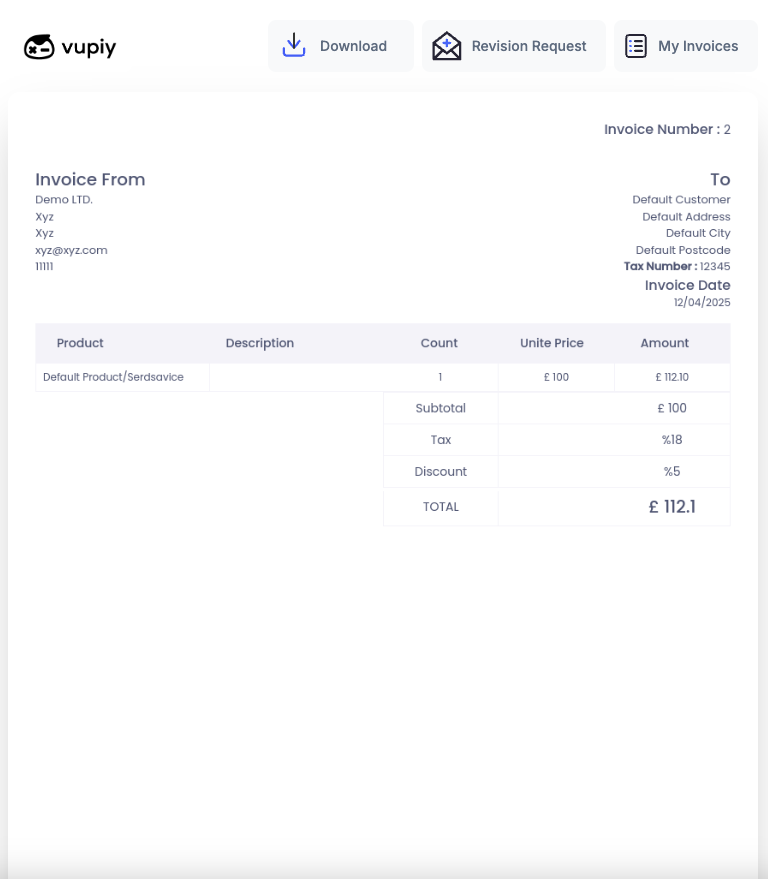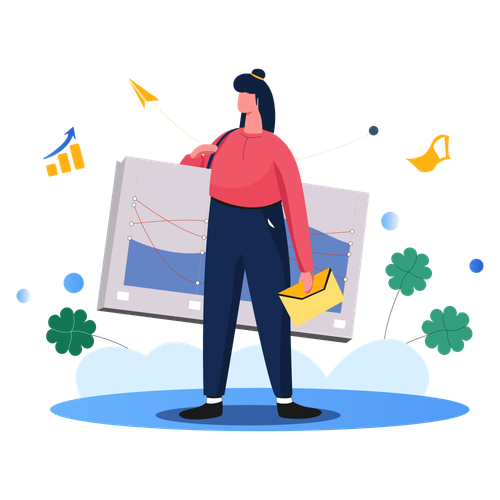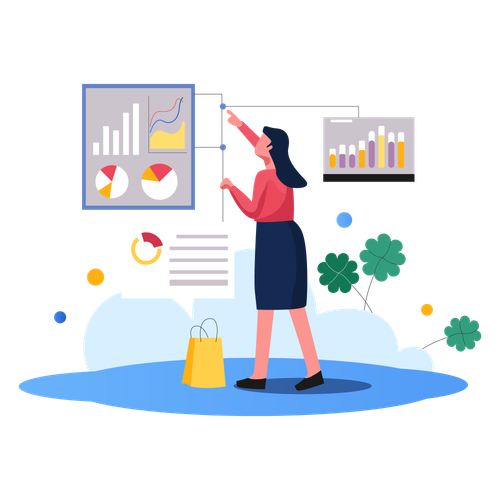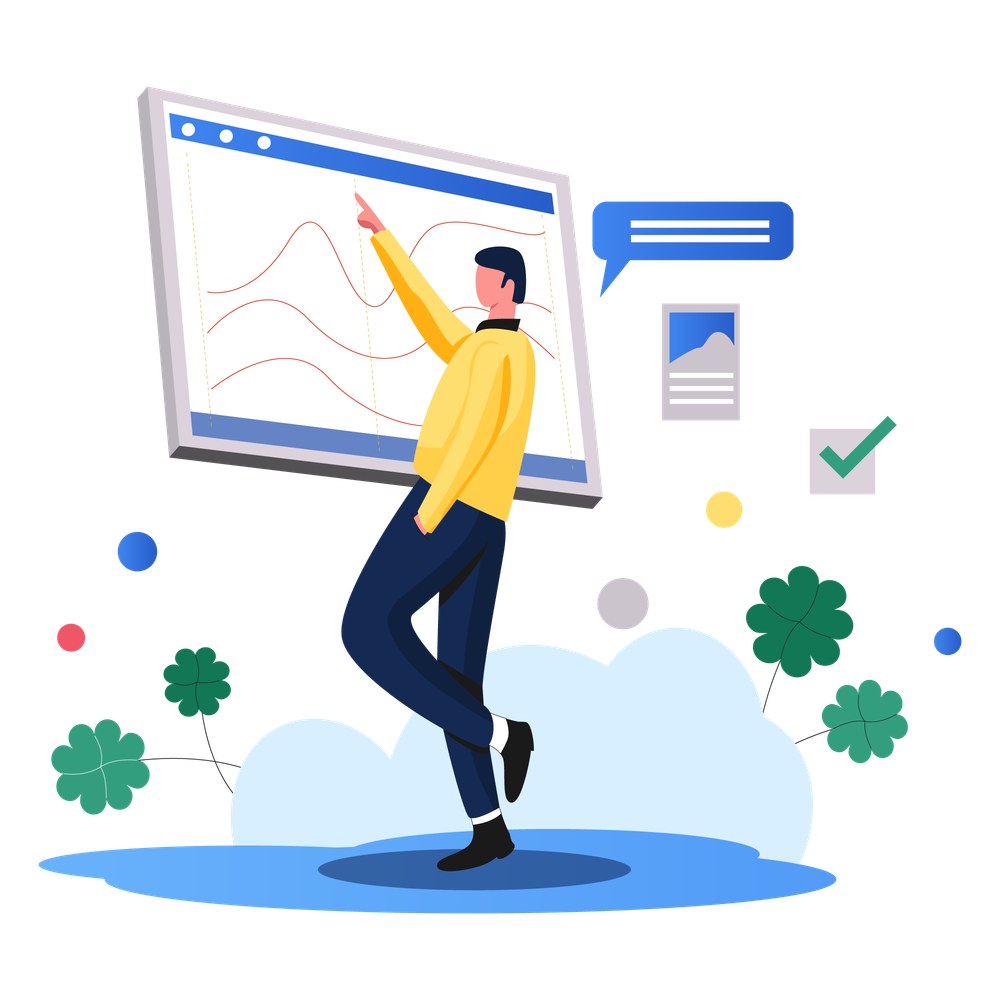Invoice Creation Interface
The first step in creating an invoice is selecting the customer. You can choose an existing customer from your list or add a new one.
Click the small blue button next to the product name to add a product using one of the following three methods:
-
Select from saved products: Quickly choose a product you’ve previously added.
-
Create a new product: Add a new product to your permanent product list.
-
One-time entry: Enter product details manually for this invoice only, without saving them to your product list.